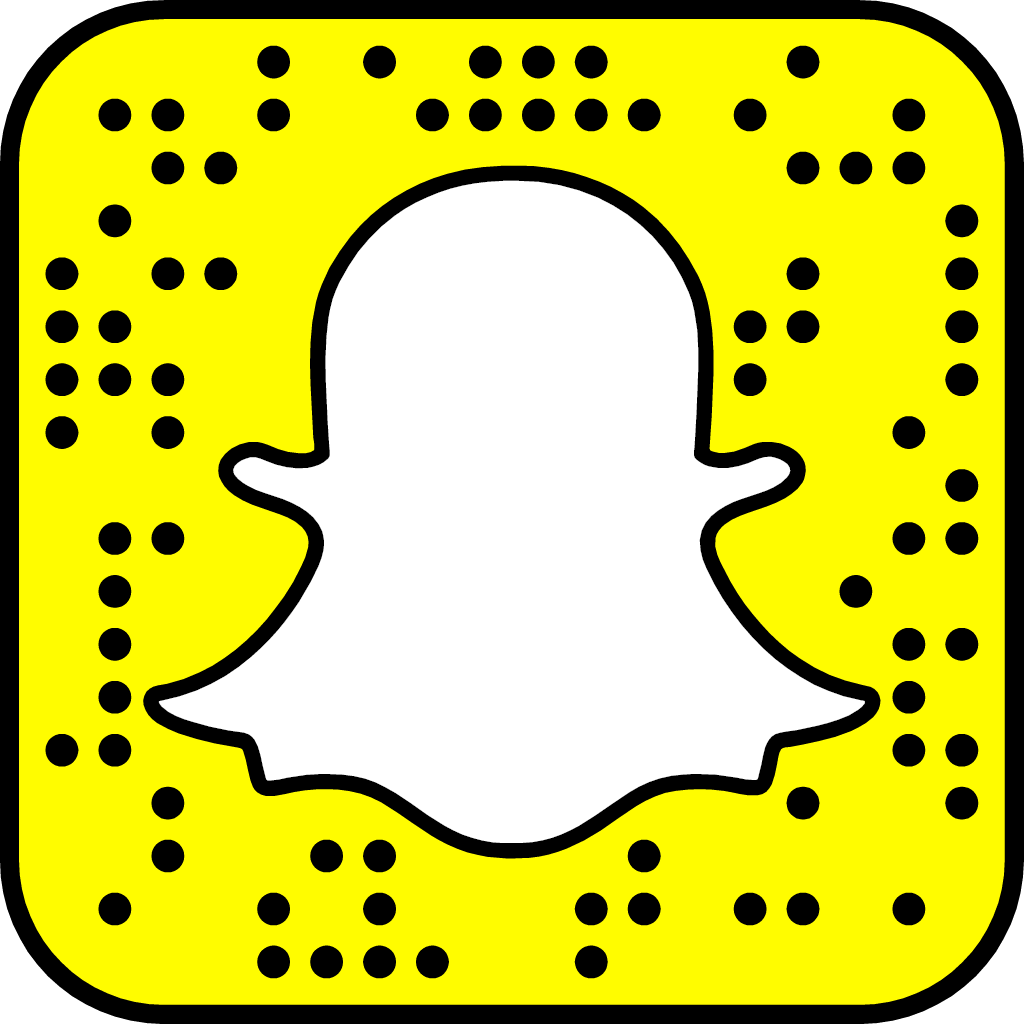4 Factors to Consider When Debating Cell Phones in Schools
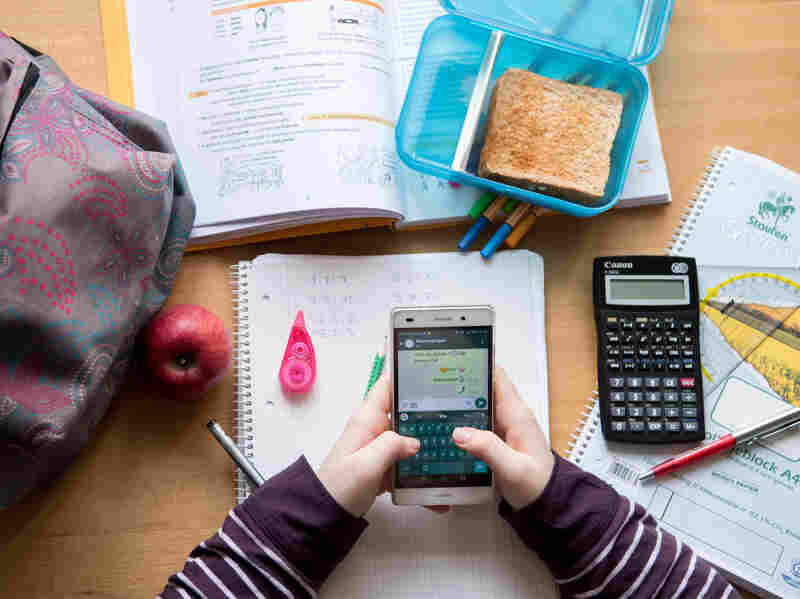
Hilary Bird is a digital journalist who writes about the things that fascinate her the most: relationships, technology, and how they impact each other. As more and more people become more and more reliant on their tech devices, Hilary wants to help them stay safe and understand how these devices will reshape the way we communicate.

More than ever, cell phone technology shapes our relationships, habits, perspectives, and our learning. But do phones have a place in the classroom?
The debate has been raging for years, and some districts have taken to banning the oft-maligned devices altogether. However, that may not be the right call in every case.
Here are four factors to consider when forming your opinion about phones in the classroom.
The Role of Tech for Education
The appropriateness of cell phones in the classroom depends largely on how well they fit the lessons they’re helping teach. School may be one of the best places to teach technology management skills. In fact, explicit instruction in digital citizenship, online learning, and online safety may benefit students as they prepare for an increasingly digital future.
Unfortunately, screen time does have downsides. Some sources indicate that overexposure could be linked to insomnia and depression in teens, among other issues. As such, curriculum plans that include the use of phones might do well to keep device use moderate and interspersed with face-to-face learning.
Time Saved and Spent
Any teacher who has used technology can attest to its wonders. It can aid understanding and cut time spent on mindless tasks like grading, and provide instant access to class materials. Cell phone tech can even aid in accessibility—students with disabilities who are unable to take notes quickly could save a lot of time by taking pictures of a teacher’s slides, for instance.
The caveat here is that phones will only save time if they can handle the tasks required of them. Schools may need to adjust their internet plans depending on how much data the intended curriculum needs. Likewise, they may need to supply devices for students who aren’t able to use their own, which could be difficult to budget for.
Content
Recent reports indicate that moving learning into the mobile realm could open up pathways to explore new educational content. Phones with internet access connect students to thousands of educational videos, podcasts, games, tutorials, and other supplemental materials that can reinforce classroom objectives and facilitate learning. Teachers can also post assignments and reminders online for students to view before, after, and during class.
However, some inappropriate content is bound to find its way into classrooms using phones. This poses a risk to teachers, students, and administrators. To combat problematic content, staff and educators should remain diligent in monitoring students as they use devices at school, and teach kids online safety.
Social Connections
Cell phones also facilitate social connection, which has its benefits even in a classroom setting. Parents can contact their children with needed information or during emergencies as well. In addition, many teachers use social media to engage students with academic content. Online discussions about class material, outreach to content experts, and other strategies can build a real-world learning network for students.
But cell phones can pose some social risks. The CDC indicated that in 2017, nearly 15% of high-school aged students had been bullied electronically in the past year, and this cyberbullying will undoubtedly find its way into more schools as phones are allowed. Teachers and parents may have to work extra diligently to keep in-person lines of communication open so that kids dealing with cyberbullying feel safe enough to communicate it. Though on the positive side, phones could make it easier to document bullying when it does occur.

While there’s no single solution that will work for every classroom, educators don’t need to fear phone use in all forms. With proper management, cell phones can be useful teaching tools both inside and outside the classroom.
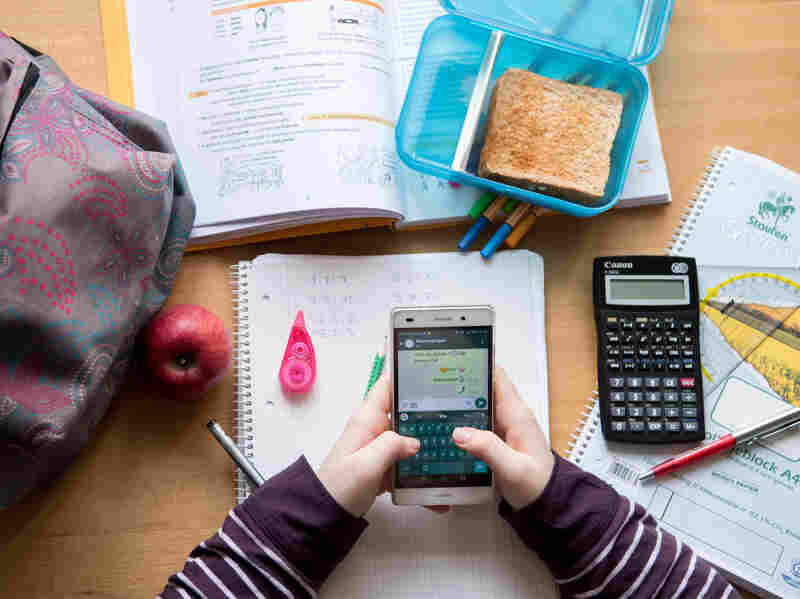
Hilary Bird is a digital journalist who writes about the things that fascinate her the most: relationships, technology, and how they impact each other. As more and more people become more and more reliant on their tech devices, Hilary wants to help them stay safe and understand how these devices will reshape the way we communicate.

More than ever, cell phone technology shapes our relationships, habits, perspectives, and our learning. But do phones have a place in the classroom?
The debate has been raging for years, and some districts have taken to banning the oft-maligned devices altogether. However, that may not be the right call in every case.
Here are four factors to consider when forming your opinion about phones in the classroom.
The Role of Tech for Education
The appropriateness of cell phones in the classroom depends largely on how well they fit the lessons they’re helping teach. School may be one of the best places to teach technology management skills. In fact, explicit instruction in digital citizenship, online learning, and online safety may benefit students as they prepare for an increasingly digital future.
Unfortunately, screen time does have downsides. Some sources indicate that overexposure could be linked to insomnia and depression in teens, among other issues. As such, curriculum plans that include the use of phones might do well to keep device use moderate and interspersed with face-to-face learning.
Time Saved and Spent
Any teacher who has used technology can attest to its wonders. It can aid understanding and cut time spent on mindless tasks like grading, and provide instant access to class materials. Cell phone tech can even aid in accessibility—students with disabilities who are unable to take notes quickly could save a lot of time by taking pictures of a teacher’s slides, for instance.
The caveat here is that phones will only save time if they can handle the tasks required of them. Schools may need to adjust their internet plans depending on how much data the intended curriculum needs. Likewise, they may need to supply devices for students who aren’t able to use their own, which could be difficult to budget for.
Content
Recent reports indicate that moving learning into the mobile realm could open up pathways to explore new educational content. Phones with internet access connect students to thousands of educational videos, podcasts, games, tutorials, and other supplemental materials that can reinforce classroom objectives and facilitate learning. Teachers can also post assignments and reminders online for students to view before, after, and during class.
However, some inappropriate content is bound to find its way into classrooms using phones. This poses a risk to teachers, students, and administrators. To combat problematic content, staff and educators should remain diligent in monitoring students as they use devices at school, and teach kids online safety.
Social Connections
Cell phones also facilitate social connection, which has its benefits even in a classroom setting. Parents can contact their children with needed information or during emergencies as well. In addition, many teachers use social media to engage students with academic content. Online discussions about class material, outreach to content experts, and other strategies can build a real-world learning network for students.
But cell phones can pose some social risks. The CDC indicated that in 2017, nearly 15% of high-school aged students had been bullied electronically in the past year, and this cyberbullying will undoubtedly find its way into more schools as phones are allowed. Teachers and parents may have to work extra diligently to keep in-person lines of communication open so that kids dealing with cyberbullying feel safe enough to communicate it. Though on the positive side, phones could make it easier to document bullying when it does occur.

While there’s no single solution that will work for every classroom, educators don’t need to fear phone use in all forms. With proper management, cell phones can be useful teaching tools both inside and outside the classroom.
Related:
-